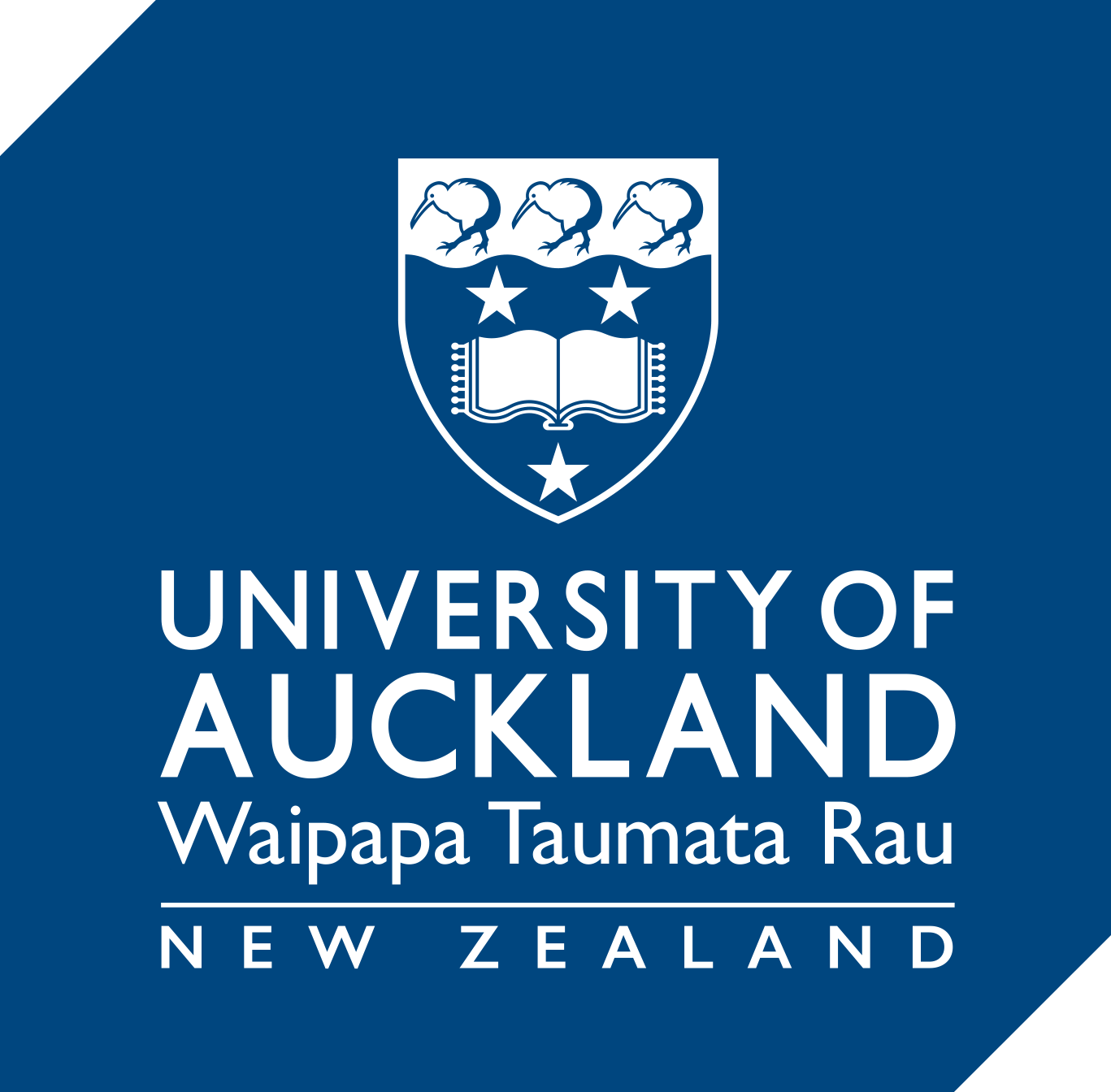Microsoft Copilot
MS Copilot supports these learning types (see definitions):
MS Copilot utilises generative AI technology to interpret and respond to questions in a natural, conversational manner. In teaching, it can be used by both teachers and students to
- grasp complex concepts, providing explanations and guiding students through the steps of problem solving
- summarise topics and find relevant information on a subject
- provide code examples, explain conditional logic or help debug algorithms
- develop creative writing or essay skills, generate ideas for stories, provide leads of inquiry, or feedback on written work.
While Copilot is a powerful tool, it is important to remember that it is not exempt from bias, distortion or fabrication (termed ‘hallucinations’) and should be used to supplement rather than replace traditional learning. Students should
- be given clear guidance on when and how it may be used for coursework and assessment tasks
- always verify the information provided by the tool
- consult with their teacher when in doubt.
Use Copilot, freestyle, via MS Edge browser
Start a conversation on any topic by accessing Copilot directly through MS Edge.
- If you don’t have MS Edge on your computer, please log a job with the Staff Service Centre to have it installed.
- In MS Edge go to: https://copilot.microsoft.com/ and log in with your UoA account (username@uoa.auckland.ac.nz).
- If you don’t see the Copilot dashboard, make sure you are logged in to the Edge browser with your UoA account. Go to the browser settings via the ellipses menu (three dots) at the top right.
You will notice that there is a daily cap on your interactions – 30 responses per day.
Use Copilot to ask questions about a webpage
Within MS Edge, look for the copilot symbol at the top of the sidebar. Click the icon to open the Copilot AI companion. This is where you can ask the tool to generate a summary of the page you are currently viewing, or ask it questions about the content.
How-to guides
MS Copilot for staff and students: Essential things to know
The University’s Gen-AI Usage Standard
Watch recordings from a seminar held by our in-house digital learning specialist expert, Karl McGuirk, who unveils the intricacies of working with Copilot:
From Microsoft
Getting started with Copilot (8-min video)
Copilot Lab for tips on generating effective prompts
FAQs
What are the deficiencies of generative AI in education?
The limitations of tools like Copilot are not trivial and should be taken into consideration and explained to students at every opportunity.
- Outdated information: The large language model that comprises Copilot’s knowledge base is only current up to a point in time.
- Lacking personalisation: It doesn’t have the ability to adapt its responses to an individual or a learning style.
- No emotional intelligence: An inability to understand emotional cues results in its inability to provide any level of learning support or motivation.
- Accuracy: While Copilot aims to provide accurate information, it is not infallible and prone to information bias. It can even generate fake references in an attempt to sound plausible. Therefore it is imperative for users to cross-verify against reliable sources.
- Lack of context: Copilot doesn’t remember past interactions, leading to an inability to provide relevant responses longitudinally.
Is my data protected while using Copilot?
Yes, when signed in to Copilot with your University of Auckland account it is safe to use sensitive data and your interactions will remain private. Your information will not be used to train its large language model for future interactions by other users.
- In MS Edge go to: https://copilot.microsoft.com/ and log in with your UoA account (username@uoa.auckland.ac.nz).
- If you don’t see the Copilot dashboard, make sure you are logged in to the Edge browser with your UoA account. Go to the browser settings via the ellipses menu (three dots) at the top right.
Look for the privacy symbol ![]()
Support
For support with assessment redesign or incorporating Gen-AI into your courses, book a session with Ranga Auaha Ako, Learning and Teaching Design Team, through its TeachWell Consult service.
If you have general questions about University policy and/or procedures around using Gen-AI, you can email the Academic Quality Office.
For technical support and feedback on the use of MS Copilot, contact Staff Service Centre.
See also
Generative AI resources for teaching
We have compiled some resources exploring the use of Gen-AI in coursework, examples of incorporating it into your teaching and a template for adding academic honesty declarations into your course.
Page updated 07/05/2024