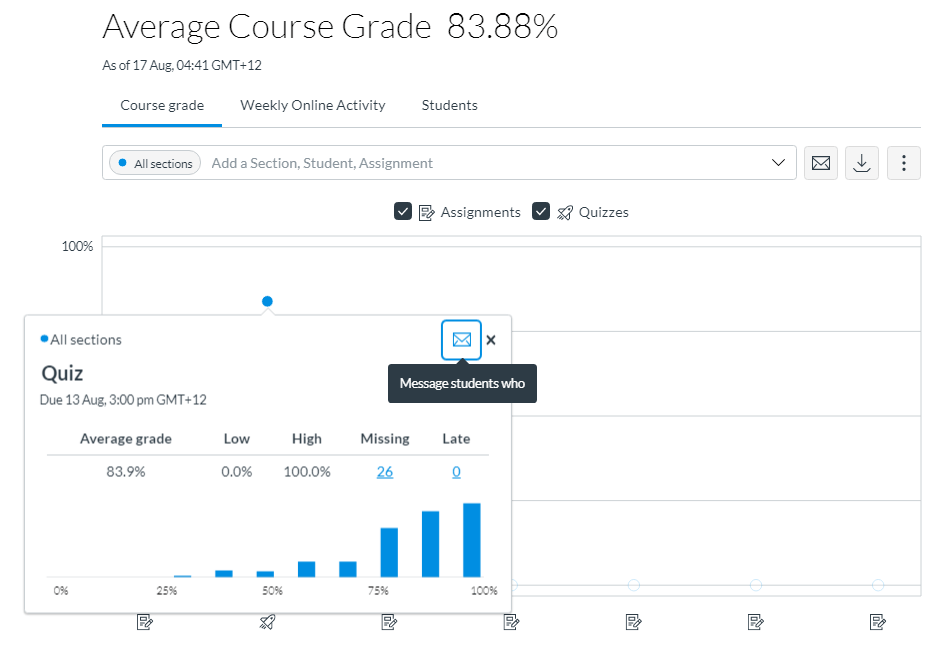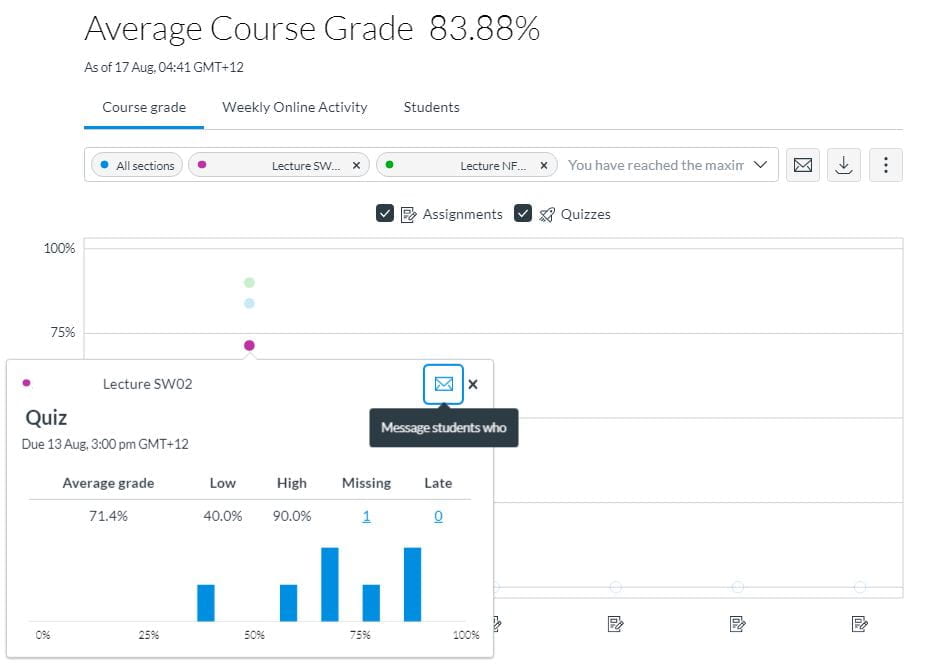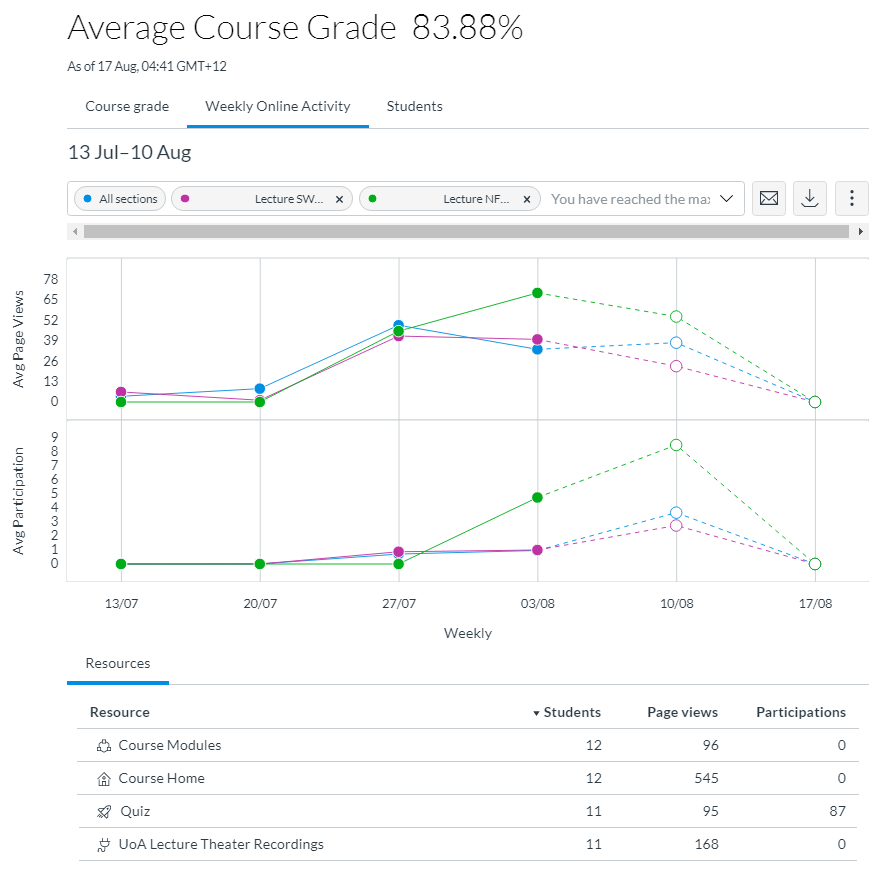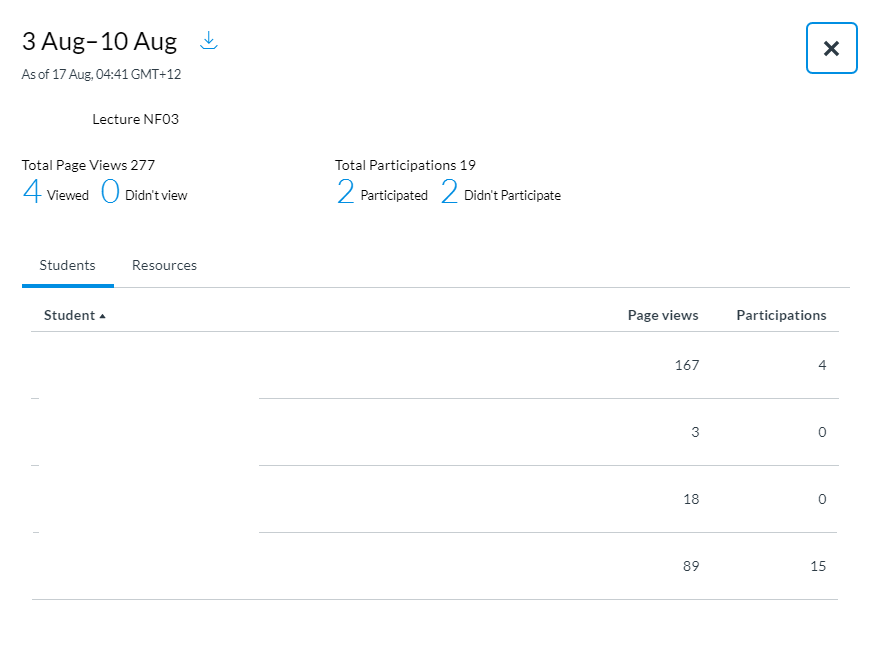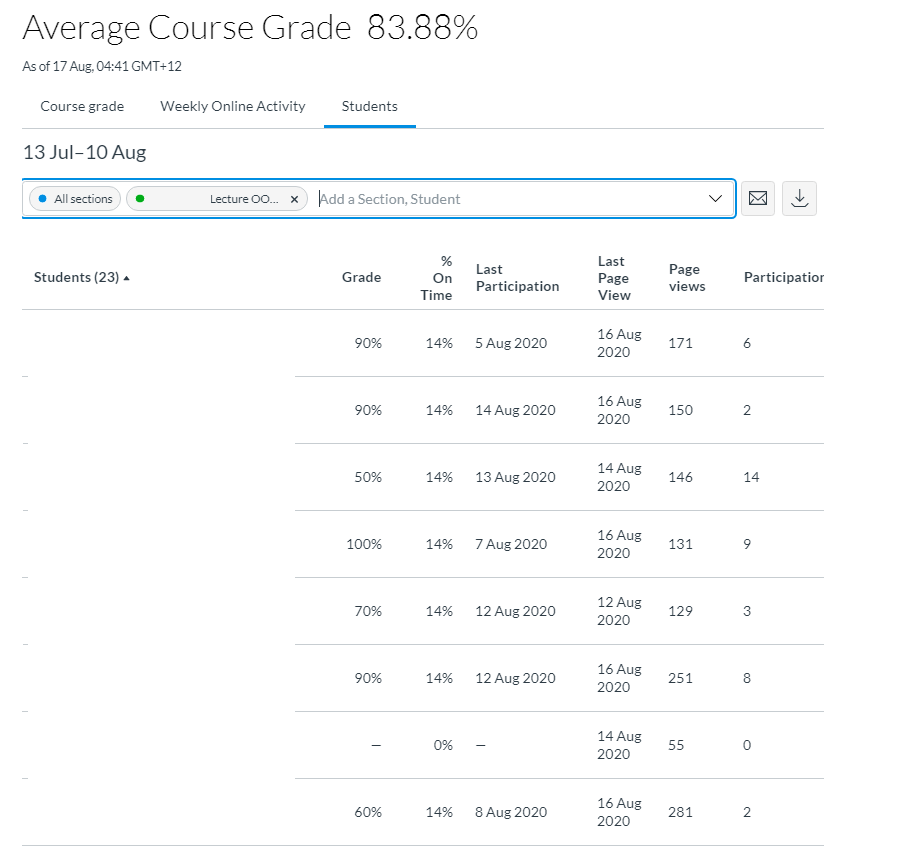Canvas Analytics
Analytics displays current class performance and engagement. Learn how to view analytics data in Canvas.
New Analytics in Canvas
Access New Analytics from the button in the course Home Page. The Analytics data is refreshed every 24 hours so it will not show the latest data.
Read more about:
- The new Canvas Analytics.
- Student Access report in UoA Toolbox. It generates an up to the minute report on student access in a .csv file.
Key areas within the new Canvas Analytics
Course grade average
You can compare the course average with an individual assignment, course section, or student filter using the chart graph comparison or data table comparison.
- Click the Assignment ‘dot’ or Quiz ‘dot’ to view the grades distribution and number of missing/late submissions.
- From the Average Course Grade, teachers can quickly message students who were missing/late or achieved specific criteria (e.g., 0% to 50%).
- You can filter students by adding ‘sections’ (e.g., L01, B02, T03 etc.).*
- Teachers in the course can message students based on criteria within the section.
Weekly online activity
You can view average weekly online participation analytics as an interactive chart graph or a data table.
Compare the course average weekly online participation analytics with an individual student or section using the chart graph comparison or data table comparison.
- Use the filter by adding ‘sections’ (e.g., L01, B02, T03 etc.).*
- Click the coloured dots to view engagement activity by section.
- Participations includes submitted quiz, added to a discussion etc.
Grade and participation
- View course grade and participation analytics for an individual student.
- View the student overall participation by sections.*
* Section codes in Canvas were heavily used in 2020 – 2023 to identify students who were studying offshore and remotely. Several of these codes may no longer be applicable, however there are still exceptions where students are approved to study remotely. Standard section codes are described on the Sections and Groups in Canvas page.
Message students who …
Visit the Canvas Instructor guides to learn how to message:
- all students based on a specific course grade or participation criteria
- an individual student based on specific course grade or participation criteria
Page updated 31/07/2024 (minor edit)