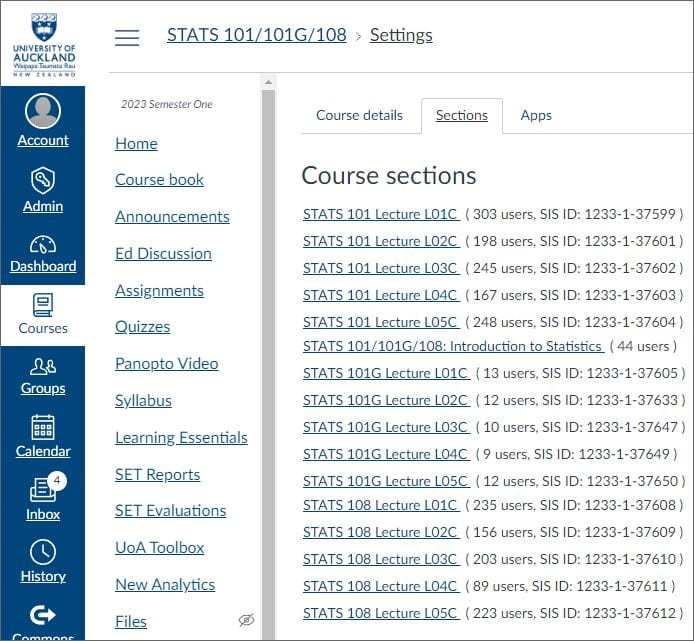Sections and Groups in Canvas
Sections and Groups are two different ways of managing students within Canvas.
Use Canvas Groups for project work where students work independently from other students/groups and for collaborative tasks using Google Docs.
Use Canvas Sections for allocating content to specific categories of students (through Modules, Pages, Announcements, Discussions) or for assigning Quizzes and Assessments.
Sections
Sections represent enrolled classes and are automatically created in your Canvas courses by the Enrolment Office.
To view the sections for your Canvas course, go to ‘Settings’ in the course menu, then select the ‘Sections’ tab. Students will be enrolled into sections that represent lecture streams, lab streams, tutorial streams etc., for example:
- L01C (lecture stream 1, City)
- B02C (Lab stream 2, City)
- T03C (tutorial stream 3, City)
- OO (students who are studying remotely)*
* There may be a few exemptions where students have been approved to study remotely. Only approved exceptions will be enrolled into OO classes; students will not be able to self-enrol. Course Directors can notify the Timetable and Enrolment team (enrolment.team@auckland.ac.nz) if a student has been granted an exception for remote study. The Timetable and Enrolment team will then create an OO section and swap the student’s enrolments.
Cross-listed courses will also include sections for each of the original courses:
- STATS 101
- STATS 101G
- STATS 108
Although Canvas Announcements are convenient way to broadcast information to all students, you can also post an announcement to students in a particular lecture, lab or tutorial stream.
- How do I add an announcement in a course? (scroll to ‘Select Sections’)
Assignments, quizzes, graded discussions, modules and pages can also be allocated to various sections (and individual students) as a way of differentiating content by course stream.
Groups
Canvas Groups creates a course area in which members can communicate and collaborate privately.
Students can work collaboratively through group:
- Pages
- Files
- Announcements
- Discussions
- Collaborations (Google Docs or Microsoft OneDrive shared documents)
- Conferences
Groups and group sets are created by teachers:
Students are either:
- Manually assigned by teachers
- Automatically assigned by Canvas
- Allowed to sign up to their preferred groups
Students can create their own groups (if permitted in the course settings):
They enable separate discussion forums visible only to the members and teachers:
They enable group assessment options where groups and group sets can be distributed to markers:
Grade functions are not included in group ‘spaces.’ Teachers can restrict course content to just the members of a group, but remember—students can also add, delete and edit all files and pages in this space.
Note: Unlike course discussions, lecturers do not receive notifications from group discussions. So you may want to regularly check each group to monitor progress and respond to queries.
Video: Setting up Canvas Groups.
| Assign to all students | Assign to Sections | Assign to Groups | Assign to Individual students | |
|---|---|---|---|---|
| Homepage | Yes | Yes | Yes (Group area) | Yes |
| Syllabus page | Yes | No | No | No |
| Announcements | Yes | Yes | Yes (Group area) | No |
| Modules | Yes | Yes | No | Yes |
| Pages | Yes | Yes | Yes (Group area) | Yes |
| Files | Yes | No | Yes (Group area) | No |
| Recordings | Yes | Yes | No | No |
| Outcomes | Yes | No | No | No |
| Assignments | Yes | Yes | Yes (Group assignment) | Yes |
| Quizzes | Yes | Yes | No | Yes |
| Discussions | Yes | Yes | Yes (Group Discussion, Group area) | Yes (Graded Discussion) |
| Collaboration (Google Doc) | Yes | No | Yes | Yes |
| Conference (BigBlueButton) | Yes | No | Yes (Group area) | Yes |
| Appointment groups in Calendar | Yes | Yes | No | No |
Support
Support options for Canvas are available through the Staff Service Centre or the 24-hour hotline. Please visit the learning technology support page for details.
Page updated 09/04/2025 (minor edit)