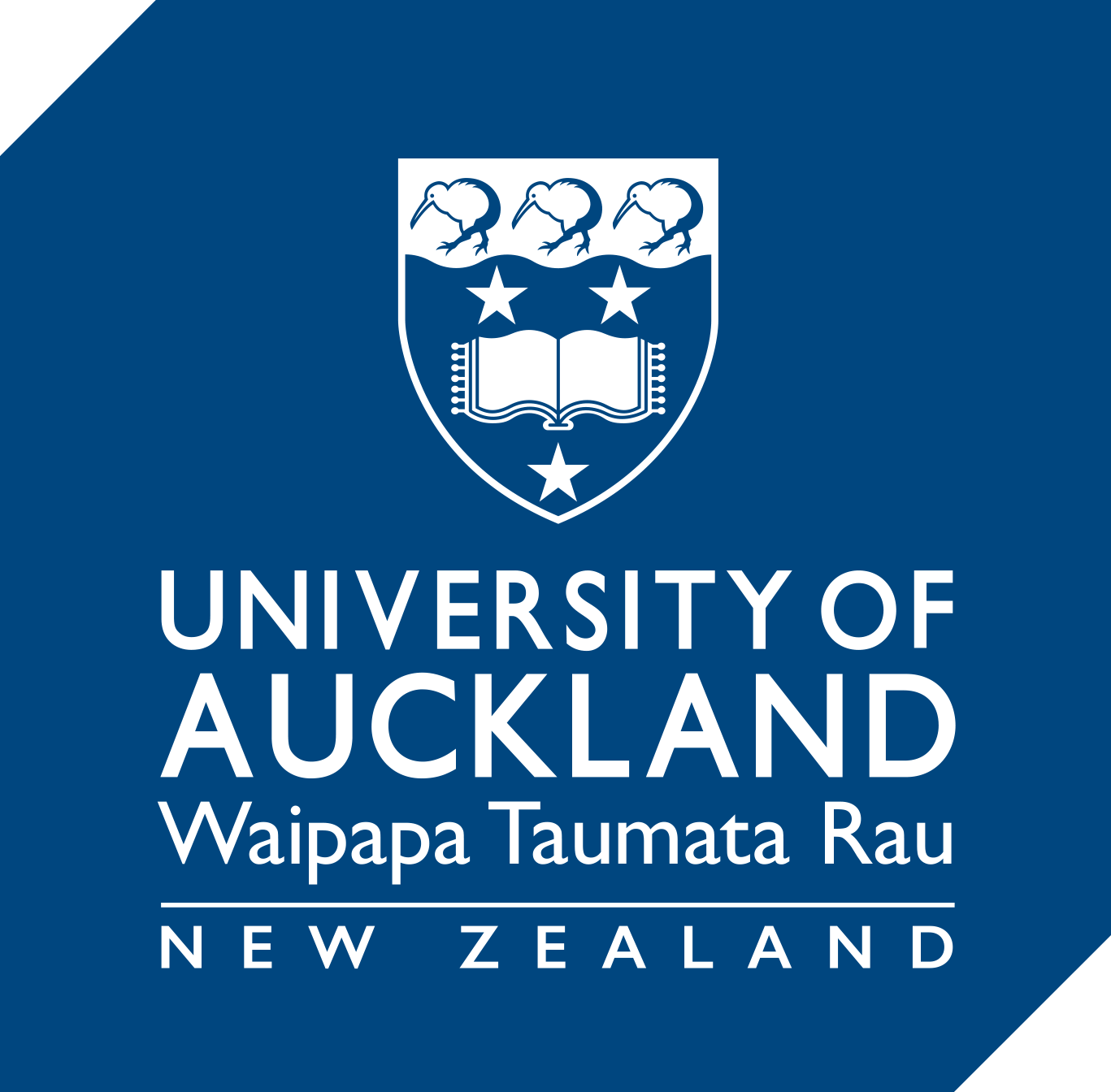Designing online assessment tasks
In mixed-mode teaching or a fully online course, online alternatives to traditional classroom assessment formats will be required.
Consider these alternatives to traditional classroom assessment formats when preparing online assessment tasks. When tests and exams are in an open book format consider designing questions that test deep learning, and avoid/minimise content recall.
View the University policy for details on assessment policy and procedures, as well as permitted use of software in assessment activities.
| Original assessment | Recommended format* | Note |
|---|---|---|
| *see also other learning technologies that may be suitable for your courses. | ||
| On-paper test (multi-choice, short answer questions) |
Canvas Quiz or Inspera | Make sure the available ‘from’ and ‘to’ date and time is set correctly so that the Canvas Quiz is not released to the students early. |
| On-paper, in-class MCQs (teleform/scantron sheets) | Canvas Quiz or Inspera | Make sure the available ‘from’ and ‘to’ date and time is set correctly so that the Canvas Quiz is not released to the students early. |
| On-paper essay assignments | Canvas Assignment or Inspera | When setting up the assignment, choose the Online submission type and the Text Entry setting. Enable the Turnitin plagiarism detection tool. |
| On-paper assessments involving handwriting or drawing (e.g., mathematical or physics equations; sketches, drawings) | Canvas Assignment (File Upload) or Inspera |
Assessments that require the student to draw diagrams or write equations should be designed so that the answers are submitted via scanned images or photographs (meta-data must be included with any images uploaded). In Canvas, create an Online Assignment submission of the type ‘File Uploads.’ Make sure the available ‘from’ and ‘to’ date and time is set correctly so that the assessment is not released to the students early. Prepare students in advance to download a document scanning app for their mobile device (e.g., Adobe scan, Microsoft Office Lens or Camscanner). When students have completed the test, ask them to scan the pages using the app. This creates a single PDF document that they upload to Canvas. Send an announcement when the time is up, but give them plenty of extra time to create their PDF file and upload it. After they have uploaded the PDF, suggest that they check the file by downloading it themselves. Students must have an opportunity to complete a practice exercise (e.g., a practice Quiz or an Assignment of type ‘File Upload’) prior to the assessment to ensure they are familiar with the technological requirements for uploading images |
| Groupwork | Use Canvas Groups to coordinate remote collaboration |
Canvas Groups can be used to coordinate remote collaboration. This allows for targeted announcements from staff, student-student discussions, and file sharing. Read this article about groupwork from UC Davis on best practices for managing this form of assessment in Canvas.
These approaches are most effective when lecturers can coach students in processes for effective groupwork. If the groupwork absolutely requires physical presence (e.g., materials work) the project or task may need to be redefined for these students. View summary slides and read more about the effective use of groupwork. |
| Group presentation or performance involving peer-review, discussion or feedback (e.g., business case presentation, dance performance, crits, workshopping of work) |
Students upload a video to Canvas as a Media Recordings assignment submission. |
Create a Group Assignment and allow either self-selection into groups, a random group selection, or a manual assignment. Students might collaborate using WeChat or WhatsApp. They might use Zoom to record their group presentation – Zoom can record their computer screens as they talk – and upload it as a multimedia assignment submission. Also consider addressing privacy concerns when asking students to record themselves. A consent form might be necessary, which includes a disclaimer that the recording will only be used for the purpose of the assessment. Read more about group work and peer-review assignments in Canvas. |
| Large-format assessments (posters etc.) | Canvas online Assignment (File Upload) |
Students can take a photo and upload it to Canvas. In Canvas, create an online Assignment submission of the type ‘File Uploads.’ Make sure the available ‘from’ and ‘to’ date and time is set correctly so that the assessment is not released to the students early. Consider restricting the allowed file types to doc,docx,rtf,jpg,jpeg,gif,png,tif,bmp,pdf |
| Asynchronous oral (viva-voce) assessments – recommended |
Canvas Quiz – essay question type: Students can record video or audio directly within Canvas quizzes using a webcam-enabled laptop or PC, or a camera and microphone attached to your PC/laptop. Canvas Media Recorder also enables you, or your students, to upload pre-recorded videos. The recording has a 500MB size limit. |
Asynchronous oral assessments are recommended as they mitigate issues with time differences, live internet speeds, and the need to be available to provide support during the assessment period. In some cases, students might submit their assessments using a mobile phone. We recommend providing clear instructions to students about ‘file type and naming conventions’ you would like them to submit in order to avoid incompatibility issues. Teaching staff could also ask students to show their ID cards in the video recording for academic integrity purposes. |
| Synchronous oral (viva-voce) assessments |
Host a one-to-one Zoom meeting or Canvas Conferences to video call your students. You should record the sessions (with the permission of the students) for equity considerations and moderation purposes: |
Synchronous (real-time) oral assessments may be used to conduct oral tests in some cases but must be approved by Academic Heads or delegates. Be aware that students might be based in different time zones when setting up a meeting. You can organise appointment times and set up your video conference for the assessment by:
Consider privacy issues with recording students. A consent form/process might be necessary. Provide a disclaimer that the recording will only be used for the purpose of the examination. |
|
Practical labs or studios (e.g. Physics, Engineering, and Chemistry labs, design studios) |
Is there a video of the process? For labs or assessments that require data students generate in the course of their labs, e.g., Science and Engineering, you may wish to provide students with the necessary information (e.g., from a previous semester) and request a written assessment based on that data. |
Where possible, record demonstrations.* Depending on the nature of the work, you could also consider:
For tasks involving specialist software, consider recording a screen-capture demo with Zoom or Panopto, and investigate the use of FlexIT for remote software access for your students. If this is not appropriate, options include:
If offshore students have issues connecting to remote software or websites, investigate the use of VPN for connecting from off campus). * Note: University Media Productions have experience in filming lab demonstrations. ** If you opt for a live session, test the setup in advance to work through any logistical hurdles associated with internet access from off campus. Consider pairing remote students with a local buddy to interact and ask questions for them. |
| Tutorial |
Record tutorial content through Zoom recording. Engagement amongst students can be facilitated by Canvas Discussions, Piazza, or live via Canvas Conferences (Note: Canvas Conferences can be recorded but the recording is only stored for two weeks.) Students upload answers to Canvas that would otherwise be answered in the tutorial session. |
Consider recording tutorials through Zoom recording or opt-in lecture recording in classrooms where it is available. Online facilitation of discussion requires advance planning about what prompts and questions will encourage a more tutorial-like experience. If marks are awarded for tutorial participation, e.g., 1 mark, consider giving 1 mark for submitting answers (participation mark), whether correct or not. We do not recommend live streaming because of logistical hurdles associated with internet access offshore, but if you do then consider pairing remote students with a local buddy to interact and ask questions for them, using for example WeChat. Avoid discussing sensitive topics on WeChat. |
See also
Multi-choice questions
Write MCQs that assess reasoning, rather than recall.
Short answer and essay questions
Design written answer questions that test higher cognitive skills.
Page updated 27/03/2023 (minor edit)