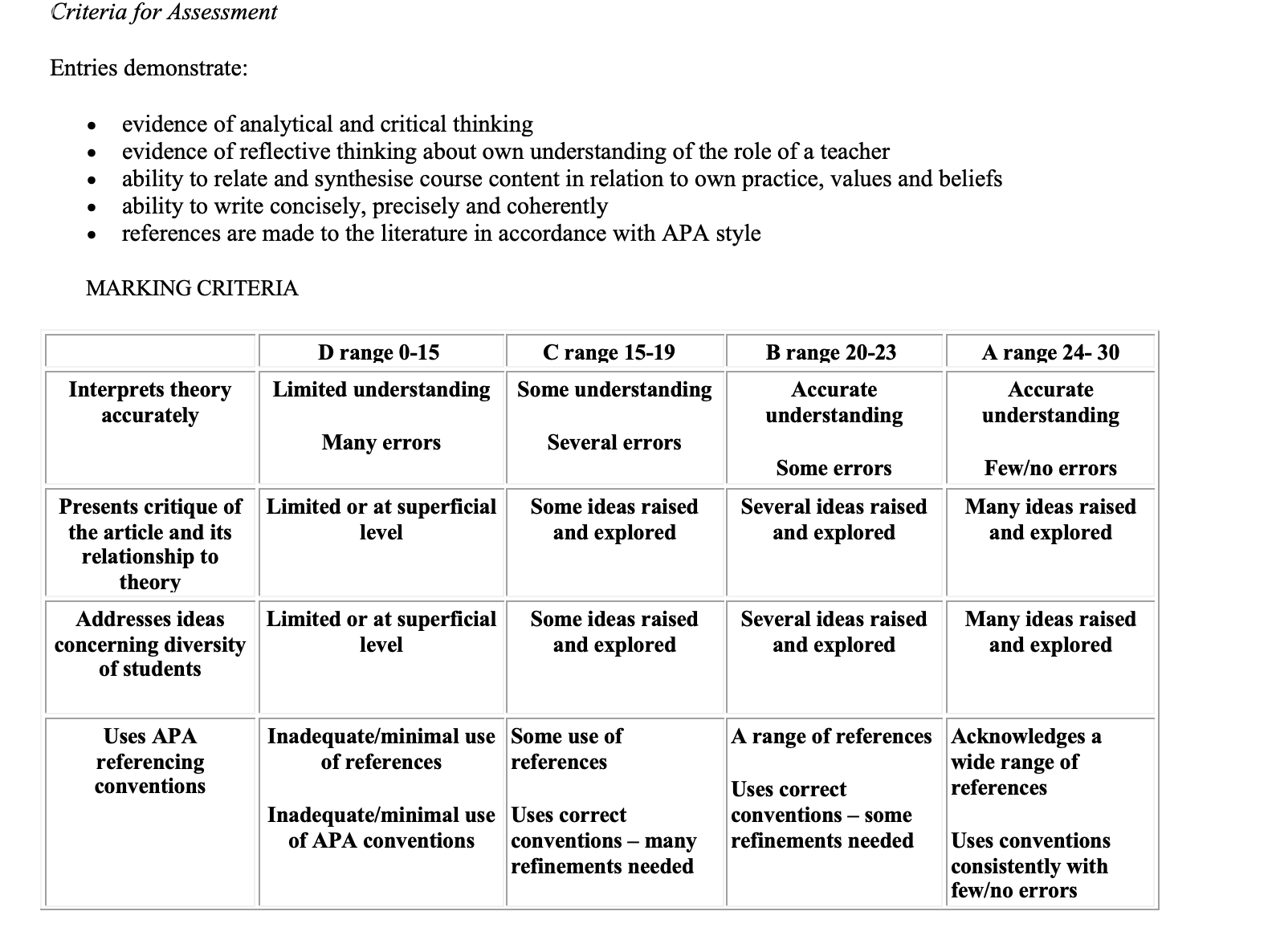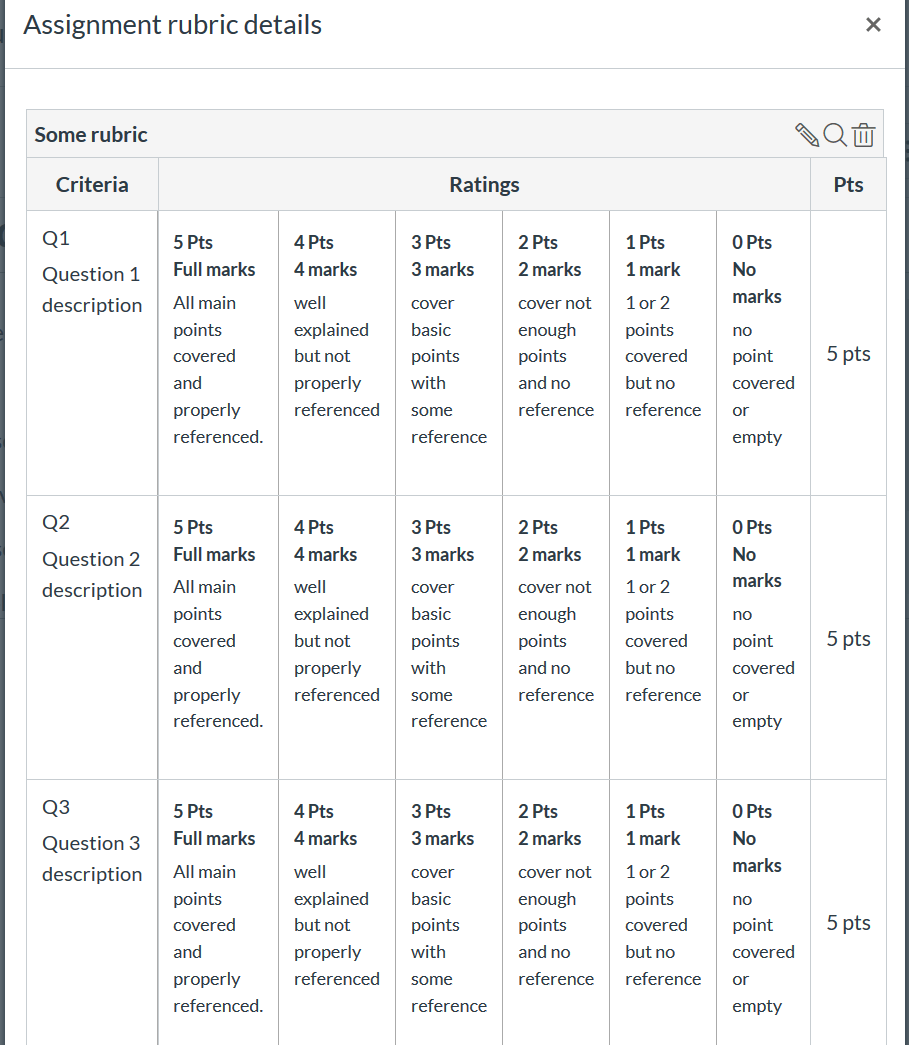Rubrics and criteria in Canvas
Rubrics must be explicitly aligned with course learning outcomes and programme-level Graduate Profiles to ensure coherence and transparency.
Why use rubrics?
Rubrics guide both markers—they specify criteria for evaluating a student’s work—and students, as guidelines for understanding their level of performance. They:
- Outline the expected quality for each identified criterion, ensuring alignment with course learning outcomes and programme-level Graduate Profiles to ensure coherence and transparency. This is explained in the Assessment of Courses Policy (§4)
- Include clearly defined points allocated to criteria, which must be provided in the assessment instructions to students (Assessment of Courses Procedures §24)
Providing detailed marking criteria ensures specificity, clarity, and consistency between markers while reducing ambiguity, subjectivity, and contestability (Policy §21–23). Where appropriate, rubrics should allow flexibility to reward innovative responses or divergent thinking (Policy §5). For example, criteria such as ‘originality’ or ‘creativity’ can be explicitly included in the rubric design.
Balancing rigour with flexibility
There are arguments both for and against the perceived inflexibility of rubrics: while criteria must be pre-set to ensure fairness and transparency, this can limit opportunities to reward creativity or divergent viewpoints. For instance, a highly innovative idea may score poorly if it was not anticipated, or accounted for in the rubric design. While at the same time, rubrics reduce ambiguity of what is expected of students and how their work will be assessed.
However, rubrics are widely regarded as a fairer, more transparent, and equitable method of assessment for both students and markers.
Feedback to students
Rubric-based feedback must be provided in a timely manner following formative assessments—typically within three weeks after submission—to facilitate improvement before subsequent tasks (Procedures §30).
Rubrics in Canvas
Rubrics can be added to Canvas Assignments, Quizzes, and graded Discussions. Where appropriate, consider using annotated examples of completed assessments alongside rubrics to help students understand how marking criteria apply.
Assignments
- Rubrics must be made available to students when an assessment task is set (Procedures §24).
- Consider attaching a rubric as a printable PDF within the assignment instructions.
Quizzes
- Rubrics cannot be used for grading quizzes, as quiz scores are calculated based on the points assigned to each quiz question.
- Rubrics are not visible to students during quizzes due to system limitations. To ensure transparency, embed rubric details within quiz instructions or provide a downloadable PDF version.
- Rubrics cannot be added to practice quizzes or ungraded surveys.
Examples
Download a sample marking criteria (MS Word)
Download a sample rubric (MS Word)
How-to guides
An overview of Rubrics in Canvas
Video (3:28min): Dr Lindsay Diggelmann (Associate Dean Learning and Teaching – Faculty of Arts and Education) outlines the benefits of rubrics and how to set these up in Canvas.
Creating Rubrics and hiding grades in Canvas
Video (9:56min): Chun Li demonstrates creating rubrics and hiding grades from students in Canvas. The video opens in Panopto; staff login required.
About Learning Outcomes and Rubrics in Canvas
An academic’s perspective
Video (13:35min): Dr Marie McEntee talks about how to use Learning Outcomes and Rubrics in Canvas to engage students and ensure consistency in marking. She demonstrates how to use Rubric analytics to gain insights into student’s performance and to foster improvements in learning outcomes.
Linking course outcomes to Rubrics
Video (8:43min): Chun Li demonstrates linking rubrics to Outcomes in Canvas. The video opens in Panopto; staff login required.
Support
Check out our learning technology support page to find out what options are available for Canvas.
Page updated 08/10/2025 (rewrote for brevity plus stylistic changes)