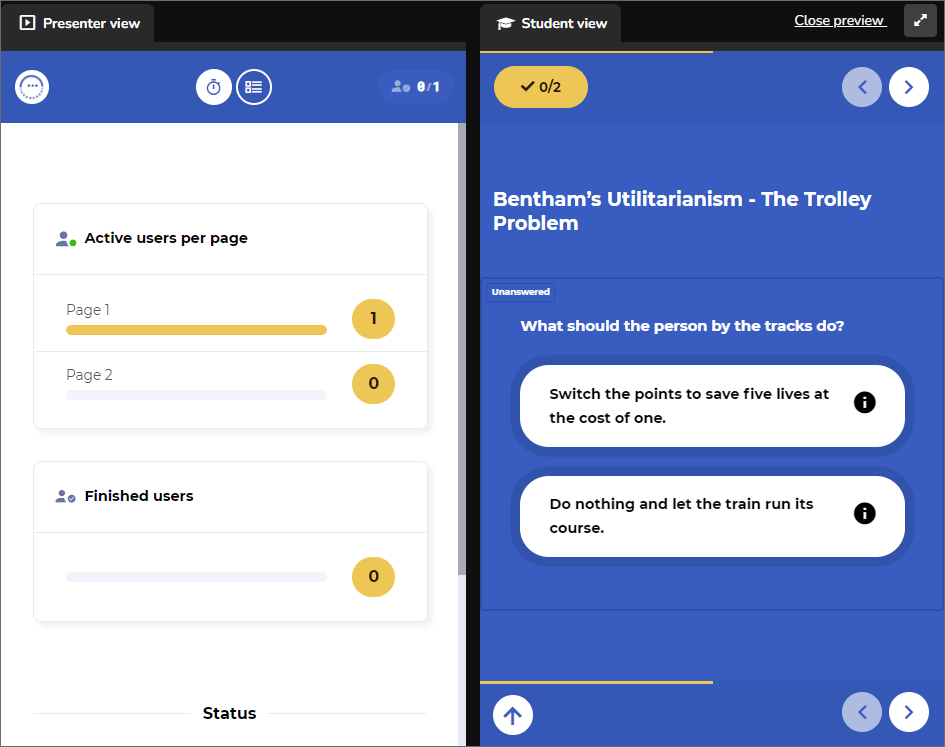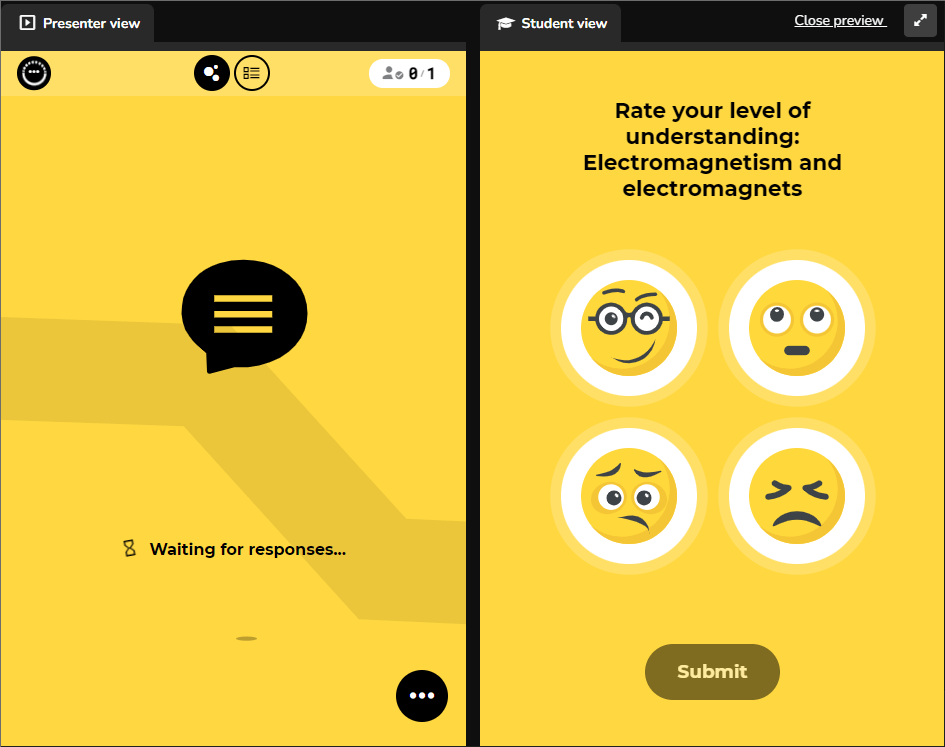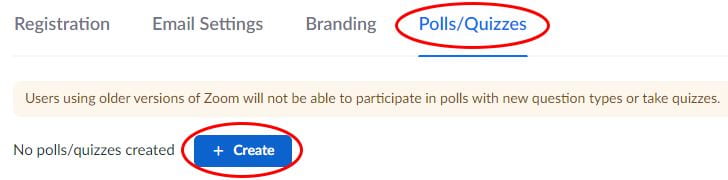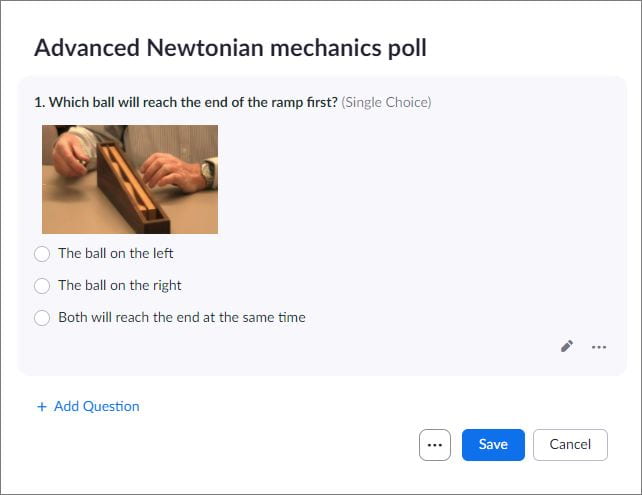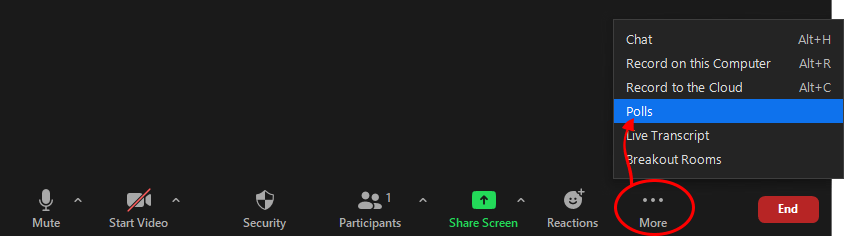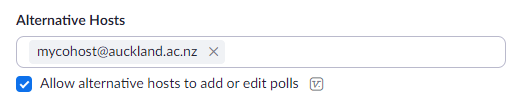Polling tools
Polling tools support these learning types (see definitions):
Polling tools help make classes lively, providing a means for feedback, enabling students to direct the learning, and allowing even the shyest of students the comfort of anonymity while also feeling engaged.
These systems can support interaction through
- A teacher-led poll to which students provide their response to a multiple-choice question.
- A Q&A scenario where students ask questions that can be answered in-class by the teacher.
Recommended tools
In 2022, H5P polling (emoji and word clouds) and Zoom polls were ‘new kids on the block’; a round of beta testing ensued. Since then they have moved well beyond the testing phase and are now our top recommendations for in-class polling.
H5P
Options for H5P polling tools are as follows:
Multipoll
Teachers create true/false or multiple-choice polls. Polls can be a single question on one page or several questions across multiple pages. Responses are aggregated in real time and displayed on the presenter’s view; this can be projected on the screen as students submit their response, or once the poll is finished.
Emoji Cloud
Emojis accompany questions that are designed to elicit an emotional response. At present, only one question is possible per exercise and emojis are limited to a predefined selection of facial expressions.
Zoom polls
Polls are possible in Zoom meetings and can either be set up in advance or on the fly.*Adding a poll in advance can be done from the Zoom web client. It requires you to first schedule a meeting.Either schedule a new meeting or click on the name of a pre-scheduled meeting.
With the meeting details in view, scroll to the bottom and open the Polls/Quizzes tab. Click Create.
Standard polls allow for basic true/false and multi-choice questions only. Advanced polls allow for true/false, multi-choice, matching, ranking, short and long answer questions; images can also accompany questions.
Polls can contain more than one question. However if one question is to be asked at a time throughout your presentation, create one question per poll. Hosts will be able to control which question is asked via a drop-down list in the Zoom client.
For details see the documentation – Polling for meetings.
* Note: If you have a co-host helping you, and expect them to manage the poll, add them as an alternative host in advance. Edit the meeting settings and show the advanced options.
Others
The University is currently evaluating several alternatives with a view to purchasing an enterprise license for a preferred polling tool. A recommendation is likely to be made later in Semester Two 2025.
These considerations are taken into account:
- Student privacy
- Data ownership and hosting location
- Canvas integration
- Ease of use
- List of features
- Accessibility
- Pedagogical use
- Cost
Page updated 06/08/2025 (added info on evaluation, removed free alternatives)