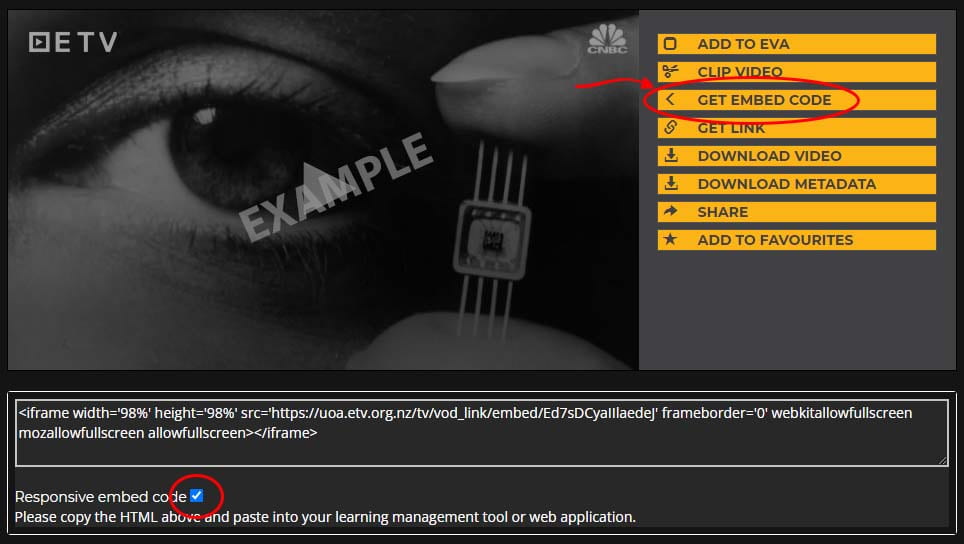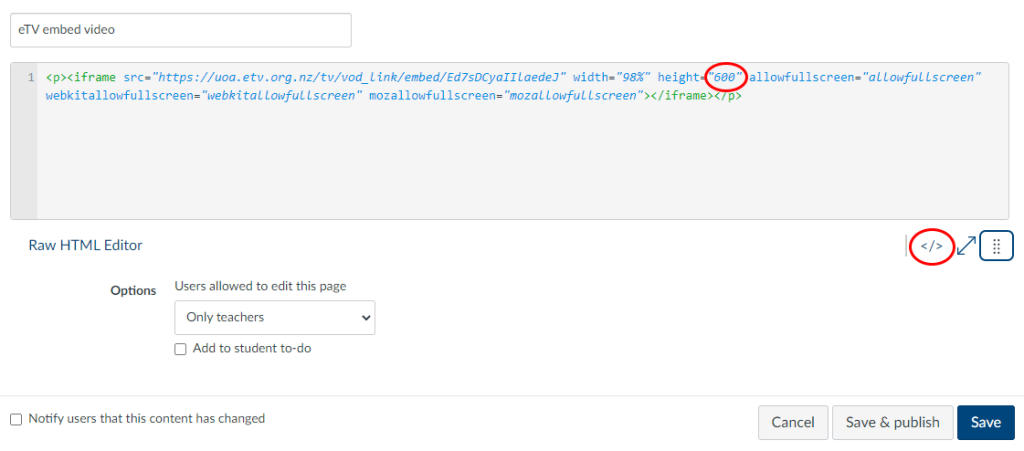ETV video library
These sources support the following learning types (see definitions):
Broadcast TV & radio, and collections from the internet offer insights into historical or current news and events, provide scenarios for case studies, document social, political and scientific advances, and so much more.
Materials from these sources can be used within an educational setting apropos the Screenrights Licensing Scheme.
ETV
The Education Television and Video Communications Trust provides a catalogue of TV broadcasts and video podcasts for use in education.
Visit ETV and click the login button.
Enter your staff or student email address, e.g.
w.smith@auckland.ac.nz
or
wsmi001@aucklanduni.ac.nz
You will be redirected to log in with UniSign.
Library collections
Libraries and Learning services host recordings from broadcast TV and radio with a focus on New Zealand’s political, social, cultural and economic history.
Access the collection through the Library website.
Note: This site does not provide the ’embed code’ to embed video into Canvas. Therefore, provide students with a link to the page.
How-to guides
Integrating ETV into teaching and learning
A video presentation by Gretchen Badenhorst for the LearnFest21 conference.
FAQs
Embed a video from ETV into Canvas
Select a video on the ETV website. Click the Embed Code button.
Click Responsive embed code.
Copy the HTML text from the page.
In Canvas, create a new page. Switch to HTML view and paste the HTML code.
You might like to change the width and height of the video to something like 98% wide and ‘600’ high (i.e. 600 pixels tall).
You can also copy the embed code for a short portion of the video. From ETV, click CLIP VIDEO button, set your IN and OUT points, then click GET CLIPPED EMBED CODE.
Page updated 30/12/2022