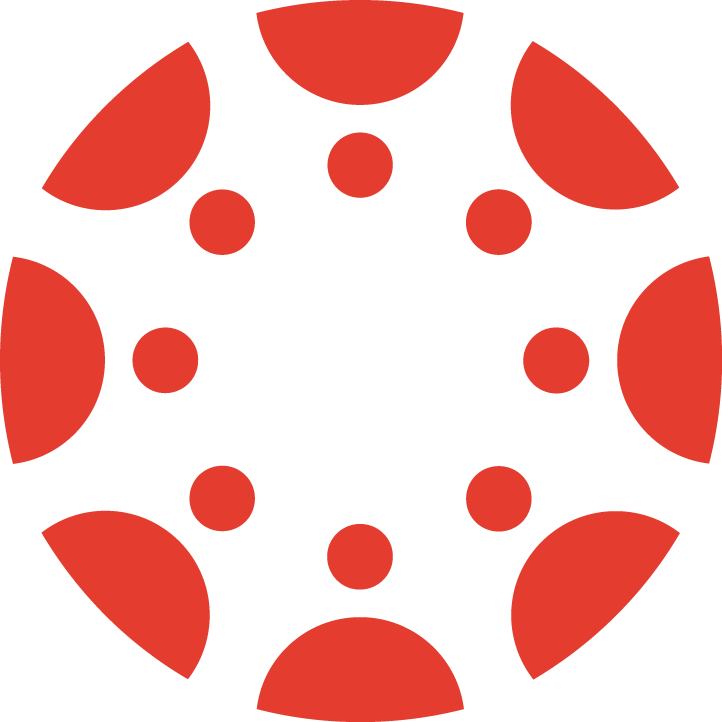July 2024 technology updates
In our technology updates we announce the latest developments in UoA supported tools for teaching and learning.
This month’s technology updates walk you through new features and updates in both Zoom and Talis, as well as alert you to upgraded and useful new SpeedGrader functionality within Canvas and changes to University’s internal Canvas Help mail service.
Canvas Help decommissioning
Please note that on 31 July 2024, the University’s internal Canvas Help service will be decommissioned as part of a continuous effort to improve support services. Henceforth, all support queries will need to be submitted through the Staff Service Centre.
Why is this change being implemented?
- Enhancing service delivery: Email lacks the capability to support the structured information necessary for service improvement. Transitioning from email will enable queries to be addressed more swiftly and effectively.
- Improved decision-making: Access to structured request information is key to informed decision-making and fosters service innovation, keeping at the forefront of service excellence.
- Modernisation and automation: The decommissioning of the internal Canvas Help service sets the stage for modern IT service delivery, including opportunities for automation, ensuring faster and more accurate service provision.
- AI integration: Work is in place to leverage AI technology within the service delivery tools, promising substantial enhancements in request handling and response times.
- Centralised support queries: The Connect roadmap includes a unified platform for all request types, streamlining the process and ensuring efficient handling of your needs.
- Enhanced self-service and knowledge management: Utilising structured information will bolster self-service capabilities and knowledge resources, which are not supported by email, providing you with better access to the information and help you require.
We understand that this change may require some adjustment, but we are confident that it will bring significant benefits to our service delivery. We appreciate your understanding and support as we make this transition.
Talis
We’re excited to announce an update to the Talis Reading List system that will take effect from 1 July 2024. This update involves a change in the importance labels for reading list items, which play a crucial role in guiding the priority of readings for students. Teaching staff are encouraged to apply these new labels to items in their lists to reflect their significance accurately.
Label changes:
- “Textbook” will now be labelled as REQUIRED
- “Essential resources” will now be labelled as RECOMMENDED
- “Further resources” will now be labelled as OPTIONAL
These changes are designed to provide clearer guidance to students and staff and will be the only modification — the logistics and function of access will remain consistent within the three existing levels.
Implementation details:
- Automatic update: Existing lists will be updated automatically; no action is required from teaching staff aside from the usual list revision for the upcoming teaching period.
- New lists: For lists created after 1 July 2024, the new labels will be the default and only option available.
Resources:
The TeachWell page on Talis and the Staff intranet page on Talis reading lists will be updated to reflect these changes by the implementation date.
Canvas
Publishing your course
A friendly reminder to course coordinators to publish Canvas courses two weeks before the start of teaching, i.e. 1 July for Semester 2, 2024 courses.
For more detailed guides on what to review and check before publishing, please refer to the following guides on TeachWell:
Pronouns now available in Canvas
You now have the choice of adding personal pronouns to your Canvas account!
For more information, please refer to this guide from the University website:
If you designate pronouns in Canvas, these will display after your name for other students and staff to see when you interact within Canvas, for example in Discussions and in your User Profile. Further information can be found on for students and for staff on the Canvas website.
Design Blocks – New Glossary Tool
We’re pleased to introduce the Glossary Tool, now available as a new component of Design Blocks in Canvas for all courses. This feature enables instructors to create an interactive list of terms and definitions that are automatically highlighted within course materials, offering students immediate explanations of important concepts.
Key features:
- Desktop access: The tool is only available on the desktop version of Canvas, not on mobile or the Canvas app.
- Interactive learning: Terms are highlighted throughout the course, with definitions appearing upon hover or click.
- Customisation: Tailor your glossary to include course-specific terminology.
Student-friendly: Provides instant explanations for complex terms, aiding in comprehension and translation.
Creating your glossary:
- In the Rich Content Editor, select Design Blocks, and look for the Edit Glossary option at the bottom of the menu.
- Start with Create Glossary if you’re setting it up for the first time.
- Input a glossary page title and establish a module for student visibility.
- Insert terms and definitions. Note that the tool is case-insensitive but sensitive to accents and special characters.
CSV Download: Manage your glossary in bulk and easily transfer it to other courses.
Benefits for students:
- Ease of access: Students can quickly understand key terms without disrupting their study flow.
- Control: Tooltips can be hidden, allowing for a customisable reading experience.
- Reference list: A list of used definitions is automatically generated at the bottom of the page.
Getting started:
To utilise the Glossary Tool, simply navigate to Design Blocks via the Rich Content Editor in Canvas. For detailed instructions and tips, check out our TeachWell resources.
Incorporate this tool into your courses to make learning more engaging and accessible!
SpeedGrader – Randomise within submission status sorting
In a bid to improve the grading process, Canvas has introduced a new feature in the SpeedGrader settings that allows instructors to randomise the order of students within submission status. This update is designed to combat grading fatigue and potential biases by presenting students’ work in a random sequence. It also enhances grading efficiency by sorting submissions randomly within their respective statuses.
To activate this feature:
- Navigate to SpeedGrader options.
- Select the randomise students within submission status option.
For more detailed information, please refer to the Canvas release notes.
SpeedGrader update: Introducing Studio media comment screen capture and auto-captioning
Canvas SpeedGrader now includes the Studio media recorder, a powerful tool for screen capture and auto-captioning designed to enrich the feedback process in Canvas.
Please Note: Closed captions are not generated instantaneously and may take some time to process.
Benefits of the update:
- Improved clarity – The update significantly enhances the clarity of instructor feedback.
- Increased accessibility – By providing auto-captioning, the update ensures a more accessible and streamlined user experience for all users.
How to use the new features
- Recording a media comment: Click the Record icon in SpeedGrader to start recording your media comment.
- Enabling Screen capture: In the media comment interface, click the Screen capture drop-down menu and select Enabled to begin screen recording. Voiceover captioning will be automatically enabled. Please note: Screen capture is disabled by default.
- Sharing your screen: Once Screen capture is enabled, you can choose to share:
- A specific Chrome tab
- A particular window
- Your entire screen
- Then, click the Share button to proceed.
- Managing webcams: Use the Camera drop-down menu to enable or disable an available camera during your recording.
Additional Information:
- The Studio screen capture and captioning features are exclusive to SpeedGrader.
- The recorder is currently supported only on Chrome and Edge browsers.
- There are no immediate plans to extend support to Firefox and Safari.
- A future release will introduce the Studio recorder for playback functionality.
This update opens up new avenues for providing detailed and accessible feedback, ensuring that our teaching staff can leverage the latest technology to enhance student learning experiences.
For more detailed information, please refer to the Canvas release notes.
Reminder – Discussions Redesign
Remember to mark your calendars for 20 July when the Discussions Redesign will be officially enforced. However, you can get an early taste by enabling it as a Feature Preview:
- In your Canvas course, go to Settings > Feature Options > Discussions/Announcements Redesign.
Resources: Learn how to enable and make the most of the Discussions Redesign with Instructure’s overview video, and this two-page summary (pdf).
Zoom
Enhancements: Introducing Zoom Workplace and more
New Features and Updates (Version 6 required)
Zoom has rolled out several exciting new features that require updating to Version 6:
- Zoom meetings renamed: Zoom Meetings is now Zoom Workplace, reflecting a broader scope of collaboration.
- Embeddable clips: Create and share embeddable clips from your meetings.
- Custom wallpapers: Personalise your meetings with custom wallpapers, including shared wallpaper themes.
- Portrait lighting: Improve your appearance with adjustable portrait lighting.
- Multi-speaker view: Opt for a multi-speaker view to see more than one speaker at a time, moving beyond the single speaker focus.
- AI companion: Smart recording with summary, chapters and meeting coach is now available.
- Whiteboard generation: Use AI to create, modify or extend whiteboard content.
Stay updated with the latest Zoom features to enhance your virtual meeting experience.
May these enhancements continue to empower you as teachers in your commitment to fostering collaboration and engagement with your students.
As always, should you have any questions or require assistance, seek support from IT Connect and Ranga Auaha Ako, Learning and Teaching Design Team. We’re here to help.
Disclaimer: The information in this blog post is accurate as of 25 June 2024. Please note that the features and updates mentioned above are based on available information at the time of writing, and there may have been further developments since then.
Page updated 26/06/2024 (minor edit)