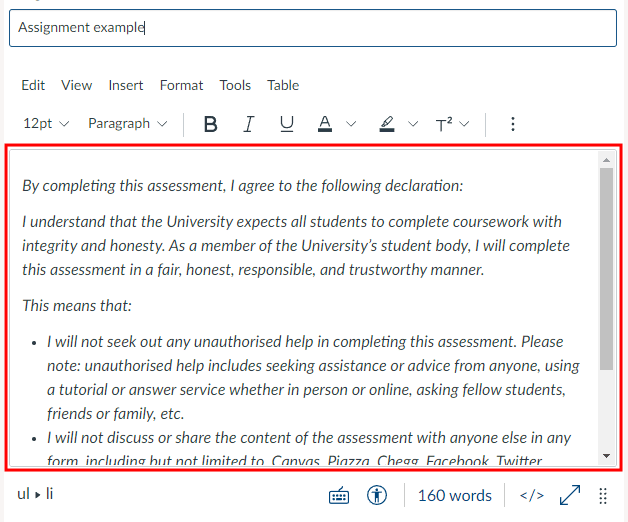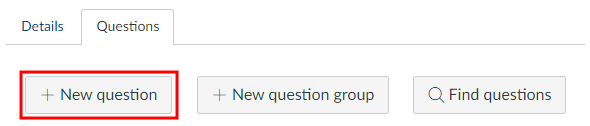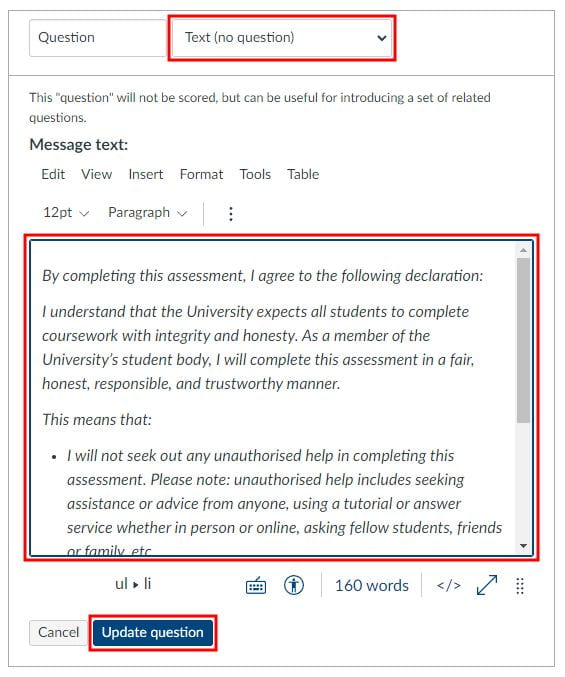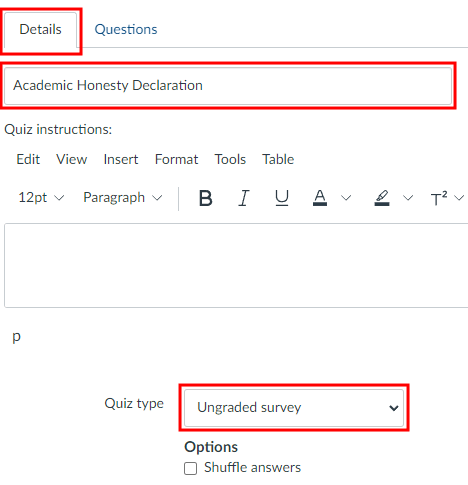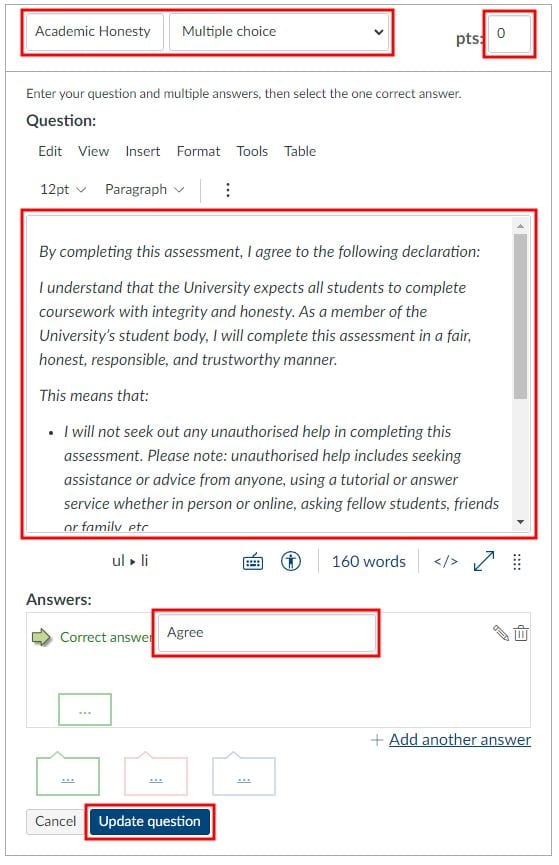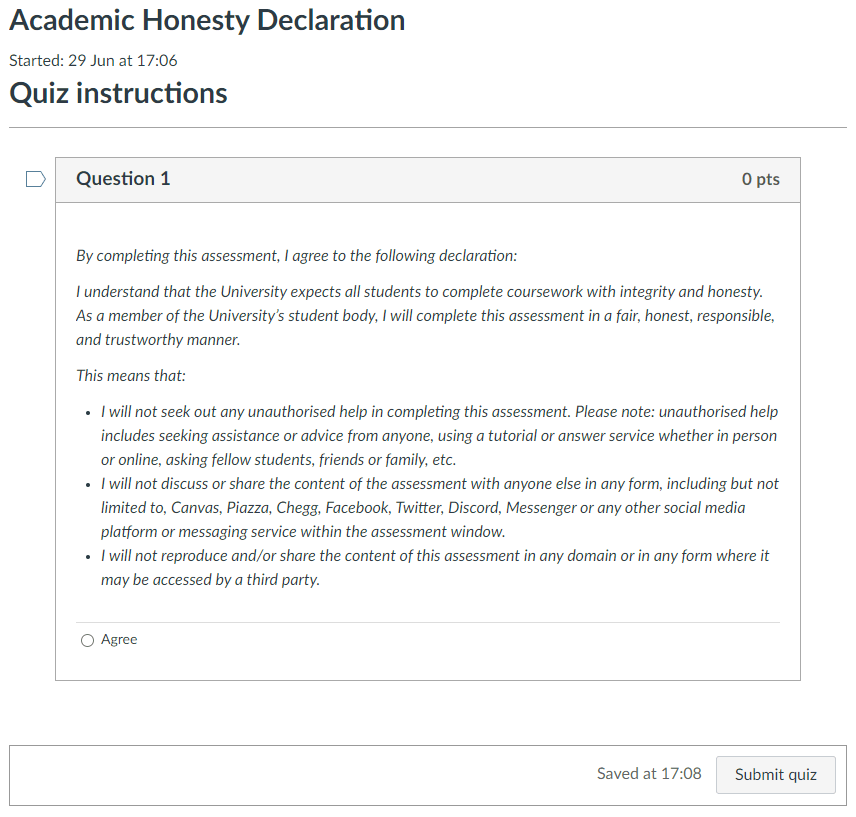Academic honesty declaration
We encourage teaching staff to include a statement relating to academic integrity in their course and assignment instructions.
The following statements can be adapted to suit your needs. We encourage teachers to copy and paste these into the course information page and assignment instructions.
Academic honesty declaration statement for assessment activities
I understand that the University expects all students to complete coursework with integrity and honesty. As a member of the University’s student body, I will complete this assessment task in a fair, honest, responsible, and trustworthy manner.
This means that:
- I will not seek out any unauthorised help in completing this assessment task. Please note: unauthorised help includes seeking assistance or advice from anyone, using a tutorial or answer service whether in person or online, asking fellow students, friends or family, etc.
- I will not discuss or share the content of the assessment task with anyone else in any form, including via social media platforms or messaging services during the course of the assessment task.
- I will not reproduce and/or share the content of this assessment task in any domain or in any form where it may be accessed by a third party.
- I am aware the University of Auckland may use Turnitin or other plagiarism detecting methods to check my content.
- I declare that this is my own work, except where acknowledged appropriately (e.g., use of referencing). Please note: It is not appropriate (and will be considered plagiarism) to reproduce or copy material provided by your teachers, including lecture slides, lecture notes and/or course readings. All content must be written in your own words and referenced appropriately. If quoting a source, quotations must be used and referenced appropriately.
- I declare that this work has not been submitted for academic credit in this course or another University of Auckland course, or elsewhere.
- I acknowledge that I/we have adhered to the course rules surrounding the use of permitted software and 3rd party assistance.
- I declare that I have generated the calculations and data and/or composed the writing/translations in this assessment independently, using the tools and resources defined for use in this assessment task.
- I understand the University expects all students to complete coursework with integrity and honesty.
- I promise to complete all online assessments with the same academic integrity standards and values.
Any breach of this statement or identified academic misconduct will be followed up and may result in disciplinary action.
Generative AI tools in coursework and exams
The University allows for differences in policies on use of artificial intelligence across faculties, departments, schools and courses. For this reason, students should follow the instructions set out by their Course Directors. Make sure you communicate expectations to students in a reasonable period prior to the assessment:
- Make it clear whether AI tools are allowed in the assessment.
- If AI tools are allowed, give detailed instructions on how the tools can/cannot be utilised in the assessment.
Note: When students log into Inspera to sit their exams, they agree to an academic integrity statement, which includes no unauthorised use of AI.
Adapt one of these statements to fit the specific context and requirements of your course.
Download option 1 (Word) or (PDF)
OPTION 1: The use of generative AI tools in coursework is not permitted
In this course, students are prohibited from using generative artificial intelligence text and art generation software for assessment tasks. You are expected to complete your assessment tasks without substantial assistance from others, including automated tools.
Download option 2 (Word) or (PDF)
OPTION 2: The use of generative AI tools in coursework is permitted only with prior permission
Students can use generative artificial intelligence text and art generation software for their assessment tasks in this course, but only with prior permission from the instructor. Without permission, you are expected to complete assessments without substantial assistance, including from automated tools. If you are given permission to use such tools, you must acknowledge this. Please include a paragraph at the end of any assessment that uses AI explaining what you used the tool for and what prompts you used to produce the results.
Referencing: For guidance on how to reference AI generated content in your writing, visit Quick©ite.
Please be aware of the limitations of AI tools:
- To achieve high-quality results, you must provide suitable prompts. Keep refining your prompts until they produce quality outputs.
- Do not rely on any information given by the tool. Unless you can confirm the answer with another source, assume that any facts or figures provided by the tool are incorrect. It is your responsibility to ensure that the tool does not provide errors or omissions, and that it works best for topics that you are familiar with.
Download option 3 (Word) or (PDF)
OPTION 3: The use of generative AI tools in coursework is permitted only with acknowledgement
Students are allowed to use using generative artificial intelligence text and art generation software in this class. However, you must reference any use of such tools.
Referencing: For guidance on how to reference AI generated content in your writing, visit Quick©ite.
Please be aware of the limitations of AI:
- To achieve high-quality results, you must provide suitable prompts. Keep refining your prompts until they produce quality outputs.
- Do not rely on any information given by the tool. Unless you can confirm the answer with another source, assume that any facts or figures provided by the tool are incorrect. It is your responsibility to ensure that the tool does not provide errors or omissions, and that it works best for topics that you are familiar with.
Software in assessment activities and courses
The new Guidelines on permitted use of software in assessment activities state that it may not always be acceptable for students to use certain software in certain assessment activities. This will be the case when the software can do things that you’d expect students to be able to demonstrate independently, so that the skills or capabilities outlined in your learning outcomes and marking rubrics are are unable to be assessed.
Given the variety of software that may be deemed acceptable for use in assessment activities and assignments, it’s important for the course director to clarify on Canvas and in other published course information, which software is not permitted.
Examples of tools which may not be permitted on certain courses
The following are examples of software that may not be permitted on particular courses where their functions overlap with the learning outcomes:
- Writing support software, such as Grammarly or ChatGPT, may not be permitted on courses where writing style or use of grammar is assessed.
- Translation tools, such as Google Translate, may not be permitted on language courses.
- Programmable calculators may not be permitted in mathematics courses.
- Generative AI tools may not be permitted on courses where the skills assessed overlap with functions performed by those tools. Please see the Advice for students on use of generative AI for further details.
Feel free to adapt this statement to fit the specific context and requirements. Add it to your Canvas course introduction page and in other published course information.
You are not permitted to use tools or software which [insert function here] when completing this assessment. This is because we need to assess your ability to [insert competency], and we are unable to do so if you use a tool which does this on your behalf. Examples of such tools/software include (but are not limited to) [insert software here].
Examples of how the above statement might be adapted:
You are not permitted to use translation tools or software when completing this assessment task. This is because we need to assess your ability to write clearly, precisely and accurately in French, and we are unable to do so if you use a tool which does this on your behalf. Examples of such tools/software include (but are not limited to) Google Translate, Bing Microsoft Translator, or DeepL translate.
__________________
You are not permitted to use programmable calculators when completing this assessment. This is because we need to assess your ability to carry out calculations without the assistance of a programmable calculator.
__________________
You are not permitted to use generative AI tools that can be used to synthesise and analyse information when completing this assessment. This is because we need to assess your ability to synthesise and analyse information, and we are unable to do so if you use a tool which does this on your behalf.
Incorporate the Academic Honesty Declaration into assessment tasks
Choose an option from the table below that suits you, then expand the option heading for instructions.
| Feature | Option 1 | Option 2 | Option 3 |
|---|---|---|---|
| Ease of implementation | Easiest | Straightforward | Moderate |
| The declaration can be edited to suit my requirements | Yes | Yes | Yes |
| Records student responses to the declaration | No | Yes | Yes |
| Can be set as compulsory | No | No | Yes |
Option 1: Incorporate the Academic Honesty Declaration in the Canvas Assignment instructions
Option 2: Incorporate the Academic Honesty Declaration as a 'Text (no question)' Canvas Quiz question
Include the Academic Honesty Declaration as the first question of a quiz using the Text (no question) question type. Please note however, that this option will not allow you to set up the declaration as a required or compulsory activity.
- Create a new Canvas Quiz. In the ‘Questions‘ tab, select ‘+ New question‘ in the edit mode of your quiz. This should be your first quiz question.
- Select the ‘Text (no question)‘ question type. Change “question” into “Academic Honesty Declaration” and copy/paste the Declaration into the text box.
- Click on ‘Update question‘ to save the Declaration before you go on to add your quiz questions.
Option 3: Incorporate the Academic Honesty Declaration as a multiple choice Canvas Quiz question
Include the Academic Honesty Declaration as the first question of the quiz using the multiple choice question type. This option also will not allow you to set up the declaration as a required or compulsory activity, i.e. students will be able to move on to other questions even if they choose “Disagree”.
- Create a new Canvas Quiz. In the ‘Details‘ tab, enter Academic Honesty Declaration as the quiz title.
- Set the Quiz type to ‘Ungraded survey‘.
- In the ‘Questions‘ tab, select ‘+ New question‘ in the edit mode of your quiz. This should be your first quiz question.
- Select the ‘Multiple choice‘ question type.
- Change the heading to ‘Academic Honesty Declaration‘ and copy & paste the Academic Honesty Declaration into the question. Set pts to 0, so as not to allocate any points for answering the declaration.
- Enter ‘Agree‘ in the Correct answer box and click on the trash icon to delete other ‘Possible answer boxes‘.
- Click on ‘Update question‘ to save it.
- To check if it works go to ‘Student view‘.
See also…
Page updated 17/12/2025 (minor edit)